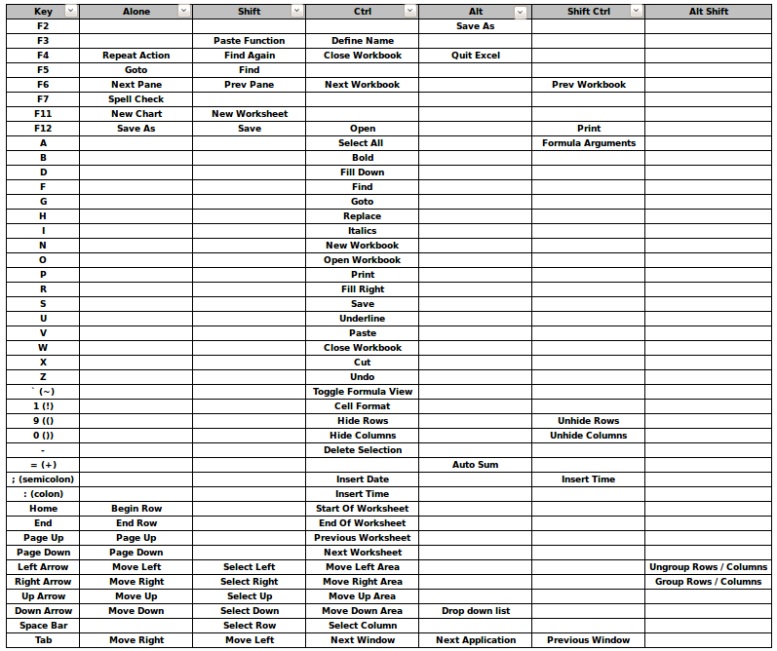uname -u – shows operating system info
bootinfo -r – shows RAM in kb’s
lsattr -El mem0 – shows RAM
lsdev -Cc processor (gives processor names)
lsattr -El proc0- (gives processor info)
pmcycles -m
bootinfo -K (Kernel type)
bootinfo -y (CPU type)
ptrconf
lsconf
errpt
last
KORN Shell – Cheat Sheet
Standard###KornShell###
1. Derivative of Bourne and C Shells
2. Developed by David Korn from Bell Labs during the early 1980s
3. Popular releases:
a. ksh88
b. ksh93
4. Supports scripting capabilities:
a. loops – iteration
b. conditions – branching – if then else – else if
c. variables – active
d. command substitution – 2 declarations – “, $()
e. string manipulation
f. regular expressions
g. arrays – lists
h. functions
5. Will process virtually ALL Bourne scripts, unmodified
6. Supports in-line editing of commands (like BASH)
7. Provides a shared (by all instances) command history:
a. ~/.kshrc_history
8. Compatible with BASH scripts
9. Tab completion
10. Arrays – 2 types
a. Indexed – varname[0]
b. Associative – varname[string]
11. Functions – 2 declarations
a. Korn – function name
b. POSIX – function_name()
12. Supports the creation and reference of dynamic libraries
13. Provides numerous built-ins (internal commands)
a. test
b. for, if, the, do, while, until, continue, else…
14. Supports 8-bit range for reporting errors:
a. 0-255
Note: Default successful exit status: 0
###Shel Basics###
Tasks:
1. Create new users on both systems, who default to ksh
a. Use ‘yast’ on SUSE Linux
b. Use ‘useradd’ or GUI on RedHat Linux
Note: ‘useradd -s /bin/ksh -d /home/linuxcbtkorn linuxcbtkorn’ auto-creates user’s $HOME directory
c. Assign password to user on RedHat system: ‘passwd linuxcbtkorn’
2. SSH into both hosts as ‘linuxcbtkorn’
3. Reveal the current shell:
a. echo $SHELL
b. echo $$ – returns the PID of the current shell – use ‘ps’ to determine
Note: KornShell reads the following files upon invocation:
a. ~/.profile
b. /etc/profile
4. Reveal $PWD in shell prompt and in general
a. echo $PS1 – returns the current prompt configuration
b. echo $PWD – stores the current working directory
c. echo $OLDPWD – stores the previously visited directory
5. Reveal other useful internal variables
a. echo $HISTFILE – returns the filename used to house the user’s history
b. echo $HISTCMD – returns the number of items in the $HISTFILE
c. echo $HISTSIZE – returns the number of commands to store in the $HISTFILE
d. echo $SECONDS – returns number of seconds since shell invocation
6. Explore Redirection
a. ‘<‘ – controls input to program – STDIN
b. ‘>’ – controls output to a file – STDOUT – This will clobber the target file.
c. ‘>>’ – controls output to a file using append mode – STDOUT – This will NOT clobber the target file.
8. Explore Pipes – Connects output stream of one program, to the input stream of another program
a. cat testksh_history.txt | grep ‘wc’
9. Explore ‘test’ command
a. ‘test -e numbers.txt’ – returns ‘0’ or TRUE if file ‘numbers.txt’ exists
b. ‘test -d Documents/’ – returns ‘0’ or TRUE if directory ‘Documents/’ exists
Note: use ‘echo $?’ to return the exit status of the most recent command
c. ‘man test’ – use to determine possible tests
d. ‘test -b /dev/sda2’ – returns TRUE if device is type ‘block’
###Command Chaining, Processing & Substitution###
Features:
1. Sequential execution (;) – executes all commands regardless of prior commands
2. Logical AND (&&) – executes subsequent command if prior command exits 0 – builds contingencies between commands
3. Logical OR (||) – executes subsequent command if prior command exits non-zero
Tasks:
1. Command chain a few commands
a. ls ; pwd
b. clear ; ls -l ; pwd ; echo $?
2. clear && ls -l
3. clear || ls -l
Command Substitution:
Features:
1. Permits capture of external command for usage in a variable and/or for analysis
2 Methods:
a. `pwd` – backticks
b. $(pwd)
Tasks:
1. var1=`pwd` ; echo $var1
2. var1=$(pwd) ; echo $var1
3. var1=$(pwd) && echo $var1 – this echoes $var1 only if $var1 has been set with ‘pwd’
###Variables###
Features:
1. Stores changing/dynamic information
Key Built-in Variables:
1. Positional Parameters
a. $0 – calling program
b. $1 .. $n – variables other than the calling program
c. $@, $* – list every positional parameter as one string
2. $? – last returned exit status (error)
a. exit status values range from 0-255 (8-bit)
3. $$ – returns the PID of the current shell
4. $! – returns the PID of the last backgrounded command
Variable Definition:
Tasks:
1. typeset varname=value
a. typeset var1=”Hello World”; OR typeset var1=’Hello World’;
b. echo $var1
Note: Variables do NOT persist across shells, unless, the variable is constructed at startup of the shell instance: ~/.profile and/or /etc/profile
c. unset var1
Note: Use the leading ‘$’ only when referencing variables; not when setting/unsetting them.
Note: Variables are dynamically set. There is no need to unset, before updating or resetting a variable
2. varname=value – ensure that there are no non-printing characters in ‘value’
3. varname=”value” OR varname=’value’
4. echo $varname – prints the contents of the variable
5. print “$varname” – prints the contents of the variable
6. var1=Hello; var2=World; var3=”$var1 $var2″ ; echo $?
7. first=Dean && last=Davis && fullname=”$first $last” && echo $?
###Prompt Configuration###
Features:
1. Customizable using variables
2. System-wide (/etc/profile) or per-user (~/.profile) configuration
3. Multiple prompts:
a. PS1 – primary prompt
b. PS2 – secondary prompt – returned when a command is incomplete – defaults ‘>’
c. PS3 – select menus
d. PS4 – debugging/traces on commands
Tasks:
1. export a simple PS1 prompt on the RedHat box
a. export PS1=’${PWD}’
b. export PS1=’${PWD} ‘
c. export PS1=’${PWD}> ‘
2. Mimic the ksh prompt on SUSE Linux
a. export PS1=’${USER}@${HOST}:${PWD}> ‘
b. ~/.profile – HOST=`hostname -s`;
c. export PS1=’${USER}@${HOST}:${PWD}:${SECONDS}> ‘
Note: ‘$’ is the default prompt for a non-privileged (non-root) user
3. Enable ‘vi’ style command history navigation in the shell
a. set -o vi – enables command history like ‘vi’
b. enable in: ~/.profile to persist across logins
4. Set ‘PS2’ to return a useful prompt other than ‘>’
a. export PS2=’incomplete command> ‘
###Functions###
Features:
1. Used to contain code
2. Can be referenced when necessary
3. Accept parameters for processing
4. Can return exit status and useful information
5. Allows you to run a ksh script within a ksh script
Function Definition Methods – 2 Types
1. function function_name {
command1..commandn
}
2. POSIX compliant
function_name() {
command1..commandn
}
Note: Call the function by simply referencing the name of the function in your script (after function definition)
Tasks:
1. Create a ksh-default function type to return the current Unix Epoch Date
#!/usr/bin/ksh
function epochdate {
echo `date +%s`;
}
chmod +x function_test.ksh – to permit execution
Note: Inside a function, the $0 var is the name of the function
Note: Outside of a function, the $0 var is the name of the calling process
###Looping###
Features:
1. Facilitates iteration
###Supported Loops###
1. For
2. While
3. Until
Keywords that can be applied to all loops:
1. continue
2. break
###For Loop###
Features:
1. Iterates through/over a list of items
Note: Typically, for loops iterate over lists that are built using command substitution
Tasks:
1. Create a for loop, which iterates over the output from ‘ls -A’
for i in $(ls -A); do
echo $i;
done
2. Create loop to iterate through ‘numbers.txt’ file
3. Create loop to rename files with new suffix and prefix
###While Loop###
Features:
1. Iterates based on conditional test, which is usually true
2. Permits precise control over the number of iterations
while [[ $num -lt 10 ]]; do
print “$num”;
(( num += 1 ));
done
###Until Loop###
Features:
1. Similar to a While loop, however, performs at least 1 iteration
Task:
1. Create an Until loop which tests user input
###Conditions & Comparisons###
Features:
1. Facilitates string and numeric conditions
2. Branching
Comparison of numbers:
1. -eq – equal to
2. -ne – not equal to
3. -gt – greater than
4. -lt – less than
5. -le – less than or equal to
6. -ge – greater than or equal to
Comparison of strings:
1. = – equal to
2. != – not equal to
Task:
1. Create conditions based on numerical comparisons
a. if the current value of $i -qt 32 print something
b. if the current value of $i -ge && -le 64 do something
2. Create condtion based on string comparison
a. if the current value of $i = forloop_test.ksh then do something
3. Include ‘else’ to branch and handle non-matches
4. Include ‘elif’ to perform an additonal test
###Error Handling###
Features:
1. Facilitates the handling of errors
Task:
1. Write a script, which opens a filename supplied as a positional parameter
a. Trap missing filename, report error, then exit gracefully
b. Test that the file exists on the file system
c. Ensure that the script will only process ‘ASCII text’
d. Convert processing of file to a function and call from within main script
###Backup Script###
Features:
1. Ability to backup key files & directories
Task:
1. Write a script, which backs up various files and directories
Note: The shebang header is unnecessary if you call the script from ‘ksh’
a. Ensure that the script is called with 1 positional parameter referencing the input file, which includes the list of files and/or directories to archive
b. loop through the contents of the input file
c. while looping, backup/archive each line item to destination file
d. ensure that the destination backup file name is unique
3. Facilitate appending of multiple items (files and/or directories)
Note: Use ‘tar’ without compression to append sequentially. At the end, compress.
###Korn Shell – Arrays###
Features:
1. 2 Supported types of Arrays
a. Indexed
b. Associative
Indexed Arrays:
1. They use integers as indices, typically indexed at ‘0’
2. Reference list element using the array variable name and the index number
Define Indexed Arrays:
1. set -A daysofweek values…
Note: ‘set -A’ first nulls previous entries in the array and then populates
Note: ‘set +A’ appends element(s) to an existing array
a. set -A daysofweek Monday Tuesday Wednesday Thursday Friday
b. echo “${daysofweek[0]}”
c. set -A daysofweek Tuesday
d. echo “${daysofweek[*]}” – dumps all array elements to STDOUT
e. echo “${daysofweek[@]}” – dumps all array elements to STDOUT
d. echo “${#daysofweek[*]}” – dumps all array elements to STDOUT
2. daysofweek2[0]=”Sunday”;
a. daysofweek2[1]=”Monday”;
3. set -A lsoutput `ls -A`; – creates indexed array based on command substitution
Note: use ‘unset lsoutput’ to nullify the array
###Loop through Indexed Array###
set -A lsoutput $(ls -A);
for j in ${lsoutput[@]; do
print “LSOUTPUT: $j”;
done
j=0;
while [[ $j -lt 10 ]]; do
print “WHILE LOOP: ${lsoutput[i]}”;
(( j += 1 ));
done
###Associative Arrays###
Features:
1. Uses strings as indices
2. maps one-to-one or one-to-many relationships
Task:
1. Define an associative array to map car manufacturers to models
carman[Acura]=”TSX”;
print “${carman[Acura]}”;
###Regular Expressions###
Features:
1. Facilitates the searching of text using arbitrary characters
2. Primarily implemented via:
a. shell commands such as: ls
b. grep
c. sed
d. awk
e. conditional testing/string comparison within KornShell scripts
RegEx Basics:
Reserved characters include:
1. ?(pattern) – matches 0 or 1 time
2. *(pattern) – matches 0 or more times
3. +(pattern) – matches 1 or more times
4. @(pattern) – matches one time
5. !(pattern) – matches ALL but the pattern
Tasks:
1. Use ‘ls’ with simple regular expressions
a. ls -l test* – returns all files with ‘test’ as a prefix with 0 or more additional chars
b. ls -l [uw]* – character-class search for files beginning with ‘u’ OR ‘w’
c. ls -l [0-9]* – character-class search for files beginning with numeric values
Grep:
Features:
1. Line-based RegExes
Tasks:
1. Use grep to search for various text
a. grep ‘500’ numbers.txt
b. grep ‘^5’ numbers.txt – returns ALL lines starting with the number ‘5’
c. grep ‘5$’ numbers.txt – returns ALL lines ending with the number ‘5’
d. grep ‘[a-z][0-9]’ numbers.txt – returns ALL lines with lower-case alpha, terminating with one or more digits
SED:
Features:
1. Stream editing (textual changes) on-the-fly to STDOUT
Tasks:
1. Use sed to modify the output of ‘ls’ using RegExes
a. ls -A | sed ‘s/korn/corn/’
b. sed -ne ‘/[a-z][0-9]/p’ – searches for matching alphanumeric lines and prints them
c. sed -ne ‘/[a-z][0-9]/Ip’ – searches for matching alphanumeric lines (case-insensitive) and prints them
Awk:
Features:
1. Field extraction
Tasks:
1. Print various lines from numbers.txt
a. awk ‘{ print $1 }’ numbers.txt – prints the ENTIRE line of EACH line
b. awk ‘/[a-z][0-9]/ { print $0 }’ numbers.txt – searches using RegExes and prints the entire line of matching rows
###Korn on Solaris###
Features:
1. Similar to Korn on Linux
Tasks:
1. Connect to Solaris box and create new user, which defaults to ‘ksh’
a. ssh to Solaris box
b. useradd -d /export/home/ucbtkorn -s /usr/bin/ksh ucbtkorn
c. mkdir /export/home/ucbtkorn && chown ucbtkorn /export/home/ucbtkorn
d. passwd ucbtkorn
2. Customize the ‘ksh’ environment for the new user
a. export PS1=’${USER}@${HOST}:${PWD}> ‘
b. export HOST=’linuxcbtsol1’;
3. Explore ‘ksh’ Sun package info
a. pkgchk -lp /usr/bin/ksh
b. pkginfo -l SUNWcsu
c. pkgchk -v SUNWcsu
4. Explore aliases – facilitates referencing commands using various names/options
a. alias ls=’ls -l’
Note: Solaris ‘ksh’ defaults the history items to: ~/.sh_history
Note: ~/.sh_history is shared by: sh, ksh and bash
###Case###
Feature:
1. Simplifies if then else blocks, by requiring less syntax
Syntax:
case expression in
pattern1 )
command(s);;
pattern2 )
command(s);;
pattern3 )
command(s);;
*)
command(s);;
esac
Task:
1. Use case to test positional parameter $1
2. Create an array based on a list of files and loop through using case to test
###Job Control###
Features:
1. Ability to background and foreground jobs
Tasks:
1. Launch job and background it
a. mutt – CTRL-Z (backgrounds)
Note: CTRL-Z places the application in a frozen state
b. jobs -l – enumerates the currently running jobs
Note: By default, jobs/programs are tied to the parent TTY
2. Foreground the jobs
a. fg %N (job number)
fg %1 OR fg %2
fg %+ – resumes the most recently backgrounded job to the fore
Note: Sometimes ‘kill’ will terminate a backgrounded job, whilst otherwise you need to foreground it first
3. Background a non-interactive application
a. seq 1000000000 > 1billion.txt & – backgrounds the job
4. Disown a job, which basically separates it(the job) from a TTY
a. disown %N (job_id)
###TypeSetting Variables###
Features:
1. Facilitates setting of types of values that variables can store – i.e. string, integer, array, etc.
2. Formats variables: case (upper or lower), left-justify, right-justify, truncation, etc.
3. Localizes function variables – scoping
4. Enumerates currently defined variables – ‘typeset’
5. Ability to set read-only variables – i.e. ‘UID’
Tasks:
1. Dump all variables
a. typeset – dumps ALL variables, including type
b. typeset -x – dumps ALL exported shell variables
c. typeset -i – dumps ALL integer variables
2. Write a simple script using typeset, showing variable scoping
Note: If ‘typeset’ is NOT used within a function to localize variables, the variable(s) that are set in the function, when called, will overrite its global counterpart
3. Convert vars to upper and lower case
a. typeset -u – UPPERCASE
b. typeset -l – lowercase
4. Truncate text
a. typeset -L4 – extracts the first 4 chars from the left of the variable
b. typeset -R4 – extracts the first 4 chars from the right of the variable
Note: typesetting of variables is dynamic. The most recent instance of a typset variable is used
Note: You may combine options such as: lower|upper with left|right justification
5. Define an integer variable
a. typeset -i[n](optional base of the number)
b. typeset -i loopcount=$2;
6. Define read-only variable
a. typeset -r varreadonly1=”Test Read Only”;
###Input Validation###
Features:
1. The ability to confirm that input meets expectations
Tasks:
1. Check that only 1 positional parameter exists
a. Use test to ensure at least 1 positional parameter
b. Use compound test to ensure ONLY 1 positional parameter
2. Ensure that positional parameter 1 is a value between: 1 & 50 to drive case statement
Extract email addresses from Webpages
Standard- Extract the list of links from where you intend to extract email addresses from:
Use a tool like chrome extension like Link Klipper - Assuming that the filenname with the links extracted is urllist.txt, run the below command.
for site in `cat urllist.txt`
do
wget -q -l1 -t1 -T60 -O - $site | grep -E -o "\b[a-zA-Z0-9.-._]+@[a-zA-Z0-9.-]+\.[a-zA-Z0-9.-]+\b" | sort | uniq -i >> emails.txt
done;
you can adjust -l1 flag to determine the depth of your search.
Public Speaking Lecture Notes
Standard
- Manage Anxiety
- Start with a question
- Get in the moment – exercise, listen to music
- Conversational Language
- Get out of your own way
- Dare to be dull
- See things as an opportunity
- “Listen” and respond
- Response Structures:
Problem – Solution – Benefits
What – So What – Now What
Excel Shortcuts
StandardHow to tie shoelaces !!
StandardHere are the resources that will help you in the arduous task of tying shoelaces !
you can always call upon youtube videos for such acts !!
Ian’s YouTube Channel:
http://Youtube.com/ProfessorShoelace
Not so obvious MS-Excel shortcuts and formulas
Standard| Shortcut | Explaination | ||||||
| alt + enter | Introduce a line break | ||||||
| ctrl + enter | enter and stay in the same cell | ||||||
| ctrl + . | Move to corners of a selected list | ||||||
| Changing values without formula | Paste Special – use Add , Multiply etc | ||||||
| Seeing all Formulas | ctrl + ` | ||||||
| Highlight formulas | Home Ribbon –> Find & Select –> Formula Cell with formula will be selected Fill color Other great options as well in Find & Selecct. Ex. To select constanst – GO TO –> Constant |
||||||
| Auditing formulas | Highlight the part of the formula and press F9 to evaluate it. Hit ESC to not change the formula |
||||||
| Auto Sum | alt + = | ||||||
Regex Expressions
StandardMeta-characters
Anchors –
^ – beginning of the line
$ – end of the line
Quantifier –
{n} – appear n times (applies to a part of the pattern called an atom
? – 0 or 1 time
* – any number of times [ can be none at all]
+ – 1 or more number of time
Altercation –
The | meta-character is like the conjunction “or”; it means either the previous atom or the next atom.
List of Meta-characters
\w – matches a alphanumeric character
\d – matches a number
\s – matches a space
\W, \D, \S – opposite of \w, \d, \s
^ – beginning of line
$ – end of line character
. – match any character except for newline
* – 0 or more occurrence
+ – 1 or more occurrence
? – 0 or 1 occurrence
| – alternative match
(regex) – grouping/store match
[ ] – character set/class
{ x,y } – number of occurrence between x and y
{ x } – x occurrence
{ x, } – at least x occurrence
[^ ] – opposite of [ ]
*? – non greedy matching
DB Links – Oracle
StandardPrivate database link syntax
| SQL Statement | Result |
|---|---|
CREATE DATABASE LINK link_name; |
A private link using the global database name to the remote database.The link uses the userid/password of the connected user. So if scott uses the link in a query, the link establishes a connection to the remote database asscott. |
CREATE DATABASE LINK link_name |
A private fixed user link to the database with service name service. The link connects to the remote database with the userid/password regardless of the connected user. |
CREATE DATABASE LINK link_name |
A private link to the database with service name service. The link uses the userid/password of the current user to log onto the remote database. |
Public database link syntax
| SQL Statement | Result |
|---|---|
CREATE PUBLIC DATABASE LINK link_name; |
A public link to the remote database. The link uses the userid/password of the connected user. So if scott uses the link in a query, the link establishes a connection to the remote database as scott. |
CREATE PUBLIC DATABASE LINK link_name |
A public link to the database with service nameservice. The link uses the userid/password of the current user to log onto the remote database. |
CREATE PUBLIC DATABASE LINK link_name |
A public fixed user link. The link connects to the remote database with the userid/password. |
Get the space occupied by a Table in Teradata
StandardHow can you find the Table Space Size of your table across all AMPs ?
SELECT DATABASENAME, TABLENAME, SUM(CURRENTPERM)/(1024*1024*1024) as TableSize_GB
FROM DBC.TABLESIZE
WHERE DATABASENAME = ‘<DATABASE_NAME>’
AND TABLENAME = ‘<TABLE_NAME>’
GROUP BY DATABASENAME , TABLENAME;